How To Enable Hostinger Object Cache For WordPress Websites
In today’s digital age, where attention spans are shorter than ever, having a fast and responsive website is crucial for attracting and retaining visitors. Users expect websites to load quickly and deliver a seamless browsing experience.
Slow-loading websites not only frustrate users but also have a detrimental impact on conversion rates and search engine rankings. This is where caching comes into play. Caching is a technique that stores frequently accessed data in a temporary storage area, such as memory or disk, allowing subsequent requests for that data to be served faster. By caching website content, including images, scripts, and database queries, web servers can minimize the time required to process requests and deliver the requested information.
This leads to improved website performance, reduced server load, and ultimately, happier users. One powerful caching mechanism for WordPress websites is object caching. Object caching stores frequently accessed database queries and other dynamic content in memory, reducing the need to fetch this information from the database repeatedly. By doing so, object caching significantly improves the speed and performance of WordPress websites.
Enabling object caching on Hostinger can bring a multitude of benefits to your WordPress website. Firstly, it dramatically reduces the load on the server, allowing it to handle more concurrent users without sacrificing performance. Secondly, it improves the response time for dynamic content, resulting in faster page load times and a smoother user experience. Additionally, object caching enhances the scalability of your website, ensuring it can handle increasing traffic without slowing down.
In this article, we will guide you through the process of enabling Hostinger’s object cache feature for your WordPress website. We’ll discuss the advantages of object caching, provide step-by-step instructions, and offer tips for optimizing your website’s performance.
By the end, you’ll be equipped with the knowledge to turbocharge your WordPress website’s speed and deliver an exceptional browsing experience to your visitors.
How Object caching works in WordPress
- In WordPress, object caching is facilitated by a caching API that provides a standardized way to store and retrieve data.
- When an object is requested, WordPress first checks if it exists in the cache. If found, it is retrieved and served, bypassing the need for a database query.
- If the object is not found in the cache, WordPress generates it and stores it in the cache for future use.
- Object caching plugins, like Redis or Memcached, can be used to extend the caching capabilities of WordPress.
Benefits of using object caching for WordPress websites
- Improved performance: By reducing the number of database queries and accelerating the retrieval of dynamic content, object caching leads to faster page load times and a smoother user experience.
- Reduced server load: Caching frequently accessed data in memory reduces the load on the server, allowing it to handle more concurrent visitors without performance degradation.
- Enhanced scalability: Object caching improves the scalability of WordPress websites, enabling them to handle increased traffic and user interactions effectively.
- Optimal resource utilization: With object caching, server resources are utilized efficiently as fewer requests are made to the database, resulting in improved overall server performance.
- Better SEO rankings: Faster page load times positively impact search engine rankings, as search engines prioritize websites that provide excellent user experiences.
How to enable Object caching in Hostinger
Hostinger offers an integrated object cache feature specifically designed for WordPress websites. This built-in caching mechanism allows you to enable object caching without the need for additional plugins or complex configurations. You will get this feature in Business Shared hosting and other higher plans. It is not available in single and premium shared hosting plans.
- Just log in to your Hostinger Dashboard and Go to the Hosting Tab.
- Under the left sidebar menu, select the WordPress option.
- Now you will see the option to enable object cache for your WordPress website. (As shown in the below screenshot)
- Just turn on that setting and the Object cache will enable in your WordPress website.
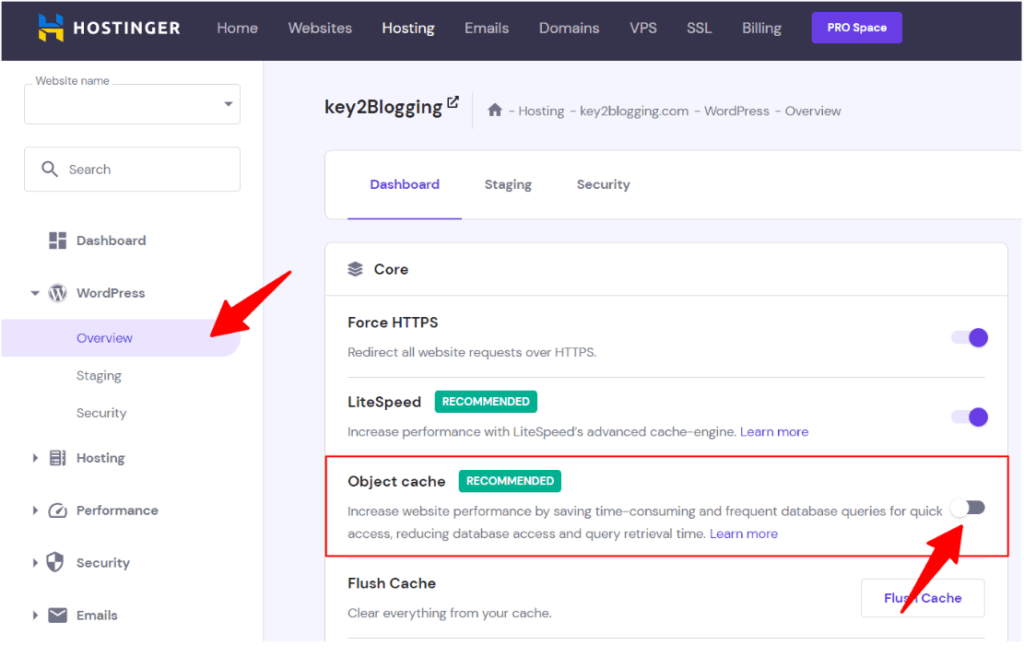
Testing and Verifying Object Cache
Here are some Suggested tools for testing website performance and object cache effectiveness:
GTmetrix : GTmetrix is a popular website performance testing tool that provides insights into various performance metrics, including page load times, page size, and the number of requests. It can help you gauge the impact of object caching on your website’s performance.
Pingdom Tools : Pingdom Tools offers a comprehensive suite of testing tools to measure website speed and performance. Use its website speed test to assess the improvements in page load times after enabling object caching.
WebPageTest : WebPageTest allows you to run performance tests from multiple locations and provides detailed reports on various performance aspects, including caching effectiveness.
Troubleshooting Common Issues
Here are some potential issues that users may encounter when enabling object cache in Hostinger
- Incompatibility with WordPress version : Object caching in Hostinger may require a specific version of WordPress. Ensure that your WordPress installation is compatible with the object cache feature.
- Conflicting plugins : Some plugins may not work well with object caching. If you experience issues after enabling caching, try disabling or updating conflicting plugins.
- Incorrect caching settings: Improper configuration of caching settings can lead to unexpected behavior or performance issues. Double-check your caching settings to ensure they are correctly set up.
- Server limitations: In certain cases, the server environment or hosting plan may have limitations that impact the effectiveness of object caching. Check with Hostinger’s support team to ensure your hosting plan supports object caching.
Conclusion
In conclusion, enabling Hostinger’s object cache feature for your WordPress website is an effective way to enhance its performance and loading speed. By taking advantage of this built-in caching mechanism, you can optimize your website without the need for additional plugins or complex configurations. Object caching is just one aspect of optimizing website performance. Combine it with other techniques like browser caching, minification, and image optimization for maximum impact.
I recommend you to use the search bar to find more tutorials like this. Also you can subscribe to our youtube channel for more tutorials like this.