How To Add Light-Weight Social Share Buttons In WordPress
If you are using the WordPress CMS platform to post your Articles and want your audience to easily share the content on social media then this article is for you.
In this article, I will show you how you can add lightweight social share buttons to your WordPress website. Social share is an important feature that every website should have and helps us get more traffic from social media.
If a reader likes the content, he/she can share the articles on social media. But, if your website doesn’t have any option to share the article then the chances of social sharing decrease significantly.
Most popular themes don’t come with inbuilt social share buttons and to add it we need to install a social share plugin on our WordPress website. Or you can use some script for that. But, Most of the social share plugins are comes with lots of options and load heavy script in the front end and slow down the speed.
Due to the recent Core web vitals issues, most websites now stop using these plugins. But, If I told you that there is an extremely lightweight plugin which you can use on your website without affecting your speed performance.
I am talking about the Scriptless Social Sharing plugin which doesn’t have any script or any external Stylesheets. It is made up of completely pure CSS and SVG icons.
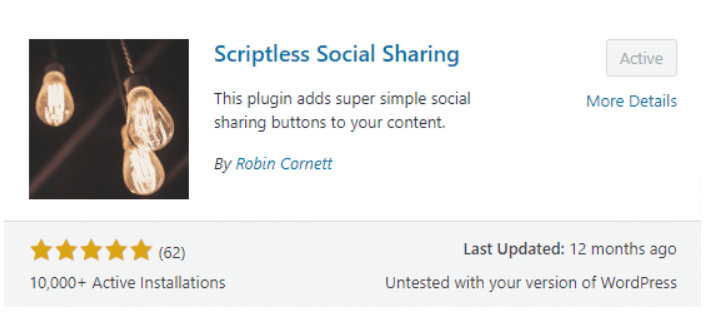
So, no need for any javascript or font-awesome codes required. You can use this plugin to add inline share buttons at the beginning and end of the blog post and pages. It’s a Free plugin and it is very lightweight. Although you don’t get the advanced features on this plugin and has limited social sharing icons available mentioned below.
- Telegram
- Hatena
- SMS
I think this is more than enough and most of the popular social platform is supported. You can also check the page size it is taking in the front end. (it’s just 2.5KB)
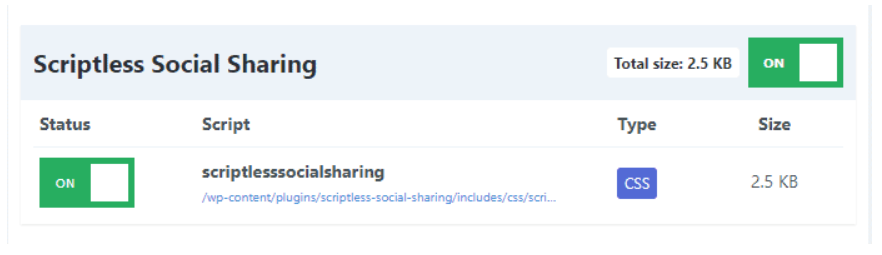
It is also easy to set up on the website. Just install and activate this plugin. Now select the social media platform icons you want to display and the location. All other settings that come default work perfectly fine.
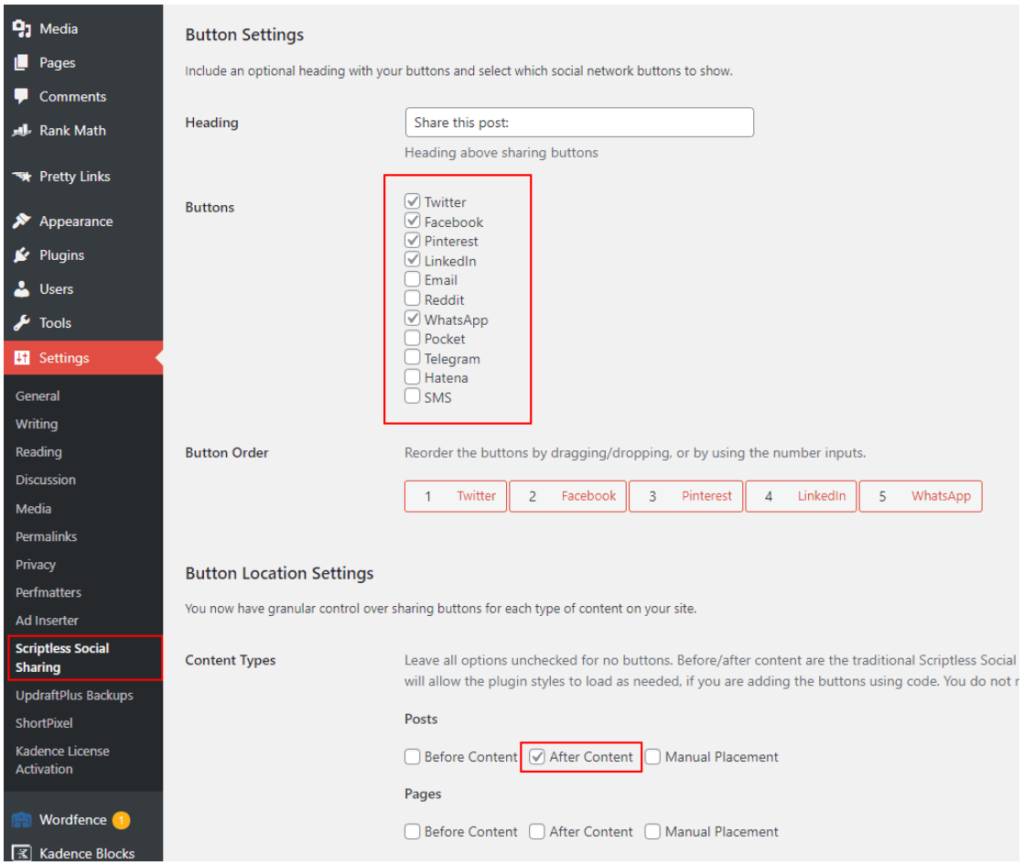
I recommend you keep the button location to “After content” where the chances of social share are high.
Next, you will see the social network settings where you can add your Twitter handle username and you can also modify the email template. It will be added to the emails automatically whenever someone shares your content over the email.
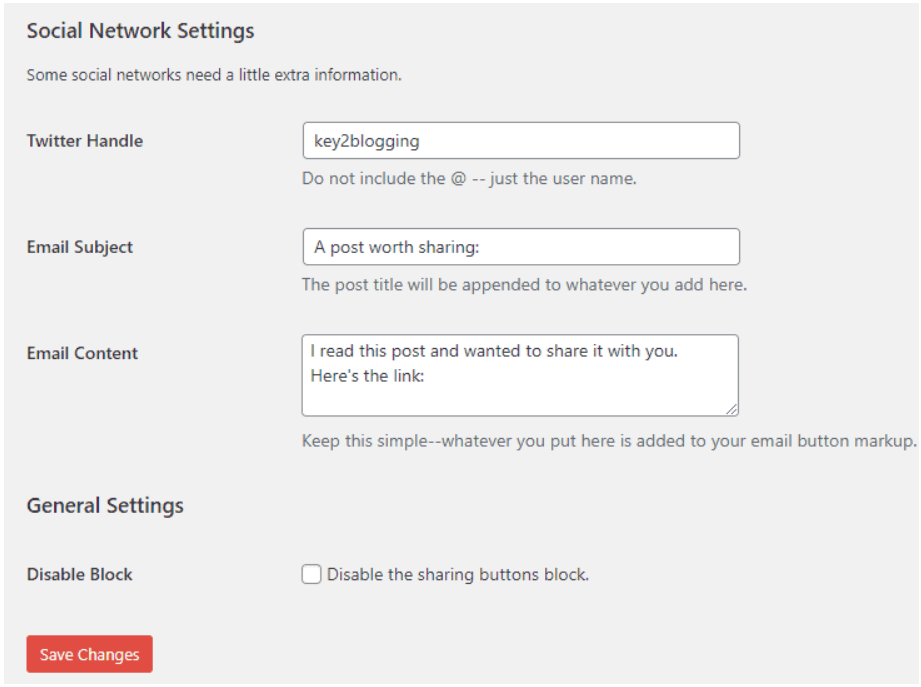
After that just save the settings and it’s done. You can check the placement by opening the blog post on your website.
Conclusion
I hope you have successfully learn to add Light-Weight Social Share buttons in WordPress website. I recommend you to use the search bar to find more tutorials like this. Also you can subscribe to our youtube channel for more tutorials like this.